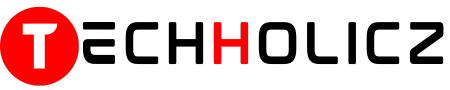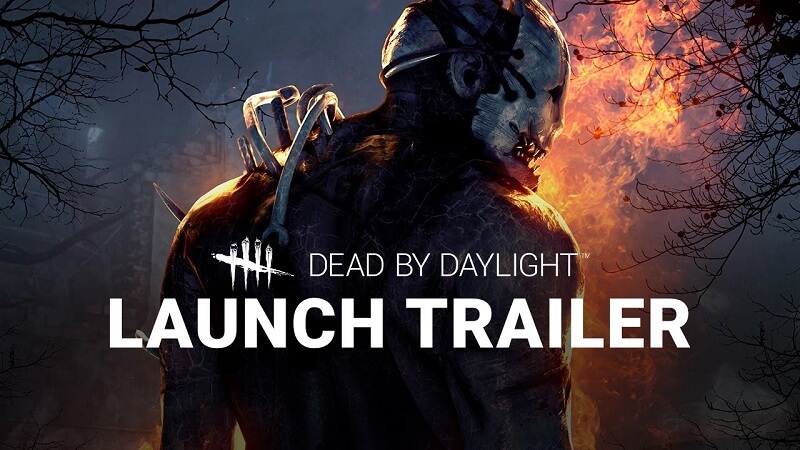Hey there, avid gamer! We get it – nothing’s worse than gearing up for an exciting match in Call of Duty: Modern Warfare 2 (COD MW2), only to be slapped with that pesky error code 112. That matchmaking error can be a real buzzkill, but don’t worry! We’ve got your back. Here’s a simple, step-by-step guide on how to tackle this problem so you can get back to ruling the battleground.
Table of Contents
What is COD MW2 Error Code 112?
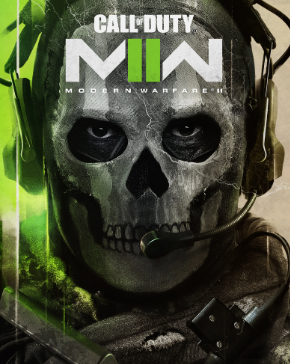
Before diving into the fixes, it’s good to know what we’re dealing with. The error code 112 in COD MW2 typically indicates a matchmaking problem. This means the game is having trouble connecting you to other players. Several factors could trigger this, from network issues to game server problems.
How to Fix COD MW2 Error Code 112:
- Restart Your Game and Console/PC:
- Sometimes, the simplest solution works wonders. Close the game entirely and give your console or PC a full restart. This can often clear out minor glitches causing the error.
- Check Your Internet Connection:
- Ensure you’re connected to a stable internet connection. Try browsing a webpage or streaming a video. If it’s laggy, consider resetting your router or contacting your ISP.
- Verify Game Files (For PC Users):
- If you’re playing COD MW2 on a PC, you might want to verify the game files.
- Open your game client (like Steam).
- Go to Library, right-click on COD MW2, and select ‘Properties’.
- Under the ‘Local Files’ tab, click ‘Verify Integrity of Game Files’. This process might take a few minutes.
- If you’re playing COD MW2 on a PC, you might want to verify the game files.
- Reconnect to COD MW2 Servers:
- Log out from the game and log back in. Sometimes, simply re-establishing a connection can solve the error.
- Check COD MW2 Server Status:
- It’s possible the game servers are down. Check the official COD MW2 website or related forums to see if there are any server outages.
- Clear Cache on Console:
- For console players, clearing the cache can help. For PlayStation, turn off the console and unplug it for a few minutes. Xbox users can hold the power button for 10 seconds until it turns off, then unplug. Plug them back in and restart.
- Update the Game:
- Ensure you’re running the latest version of COD MW2. Sometimes, game updates contain patches for bugs and errors.
Conclusion
Errors like COD MW2’s error code 112 can be frustrating, especially when you’re all set for an intense gaming session. But with the steps above, you’ll likely be back in action in no time. Remember, the gaming community is vast and supportive. Someone somewhere has probably faced the same issue, so don’t hesitate to reach out for help. Happy gaming!