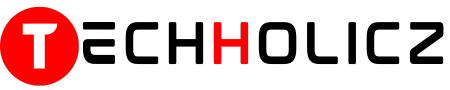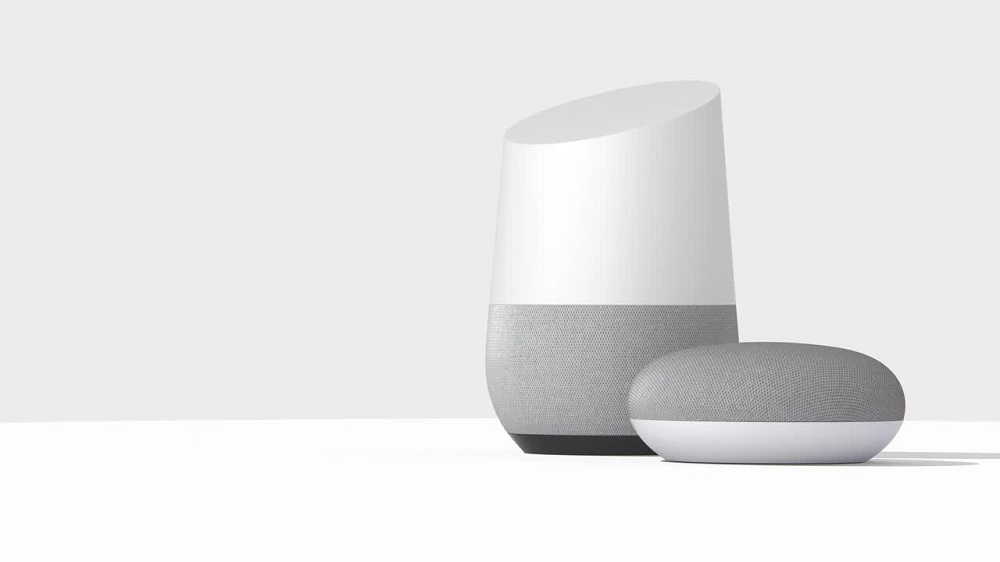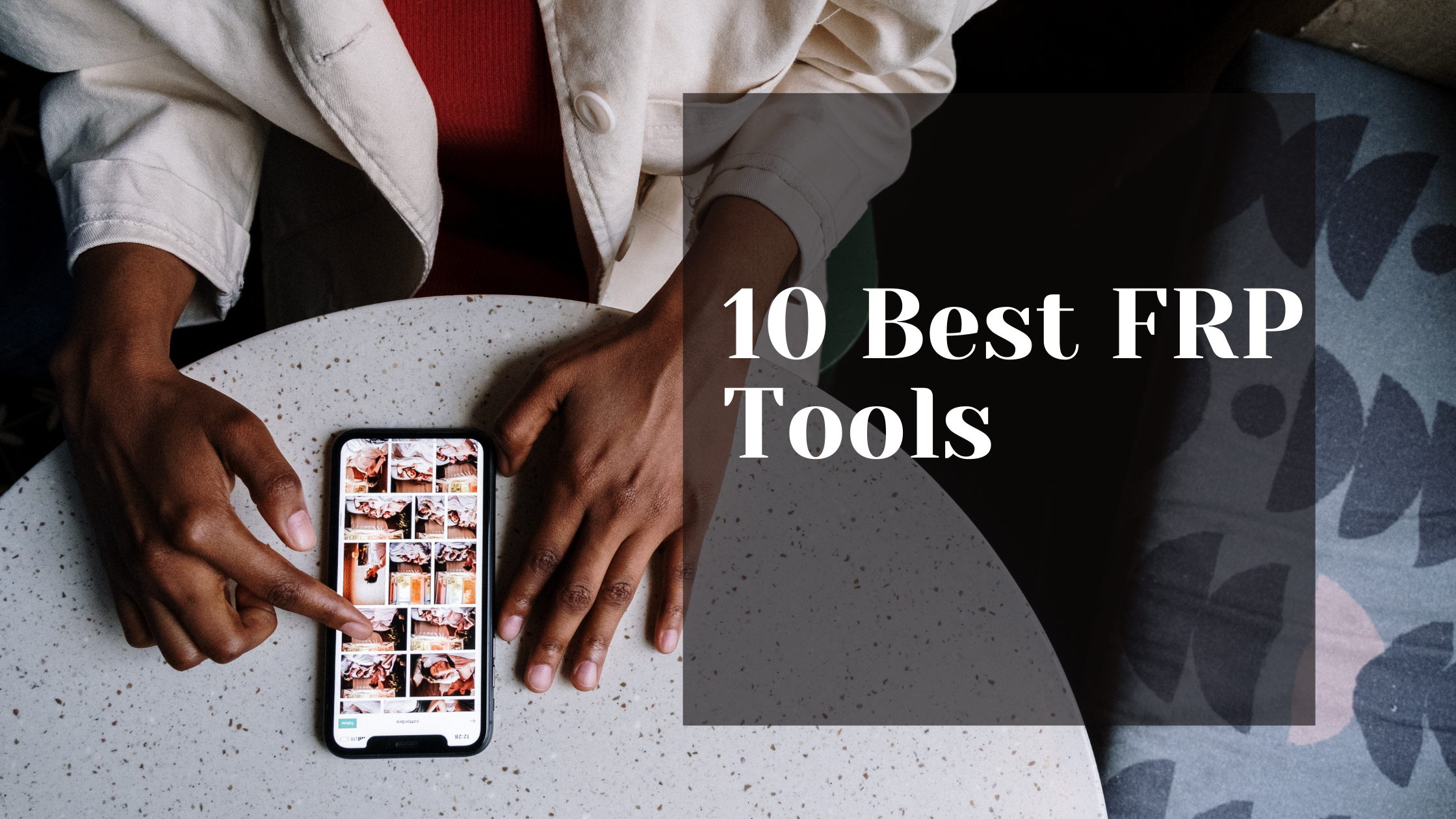Many people like to spend their time by watching movies or playing games. Usually people prefer watching movies or playing games on an android phone. With the most advanced models and features came the ‘Google pixel phones‘. Who else refuses to share the mobile’s content to the big screen. By connecting your Google pixel phones, you can enjoy wireless casting and can enjoy your time with your friends and family. In this article I am going to briefly explain about connecting your Google pixel phone to your smart TV by employing two methods. You can prefer what you would like.
Table of Contents
Here is your easy guide
Most TV sets, even from 2014, support this screen casting as a built-in feature. Many android devices not only Google pixel phones, support this mirroring process. After reading this article you will be able to connect your Google pixel phone to your smart TV without establishing a wired connection.
If you follow these steps wisely this will completely work for you as your gestures do. After connecting this Google pixel phone, you can able to watch Netflix, youtube or even play games on a larger screen than normal.
By wired connection
For this setup you have to spend some money and do some settings. Following steps can clear you further,
- As a primary step, you have to buy a Miracast dongle for TV.
- As a next step, connect the Allshare Hub to your TV using a standard HDMI cord or cable. You should be selective while purchasing this cable, the best cable you buy the best experience of sharing you have.
- Connect either the Allshare Hub or your TV to the same hotspot or wireless network as the Google pixel or Google pixel XL.
- Next navigate to Access settings on the Google pixel or Google pixel XL and then choose screen mirroring and finally your Google pixel phone’s screen will broke put into a big screen of your smart TV.
This is an easy step, you can do it like sipping a cup of tea. Follow these instructions to connect your handheld device to your smart TV.
What would you do if you don’t have smart TV
Make your TV to receive signals. Check the attachment provided with your television set to find how to connect your smartphone to your set.
- If you have an old TV but not the smart TV, don’t worry you can still inbox your small screen by using the developed software like Roku, Amazon fire TV stick or Miracast video adapter.
- After connecting your smartphone with your TV as per the guidelines provided by the attachments, make sure that your set shows the signal of connectivity with your smartphone. Then swipe down the quick menu at the top of the pixel phone screen, then choose “Connect to TV“.
Connection between non rooted device and Smart TV
Don’t worry if your device is not rooted yet. Non-rooted Google pixel phones are also able to connect to a smart TV to play Netflix, youtube and more. Just have a look at this following steps,
- First you have to get Chromecast hardware.
- Connect it to your TV and then install the cast application and the icon for the cast app will appear that supports the standard just like Netflix and google play music.
- Connect your both devices through the same WIFI network.
- Now download and install the Chromecast on your Google pixel phone.
- Open any app that supports Chromecast, and tap the cast button within the app to initiate the screen mirror.
Connection between rooted device and smart TV
If your device is rooted then relax yourself with your very easy steps. Now you can cast your device to your smart TV by Miracast service. It establishes a wireless connection between your rooted device and your smart TV. Here are the steps to be followed,
- Install the Build.prop editor.
- Navigate to the upper right corner and tap add >new.
- Set your property name to “persist.debug.wfd.enable” and set the value to 1.
- Reboot your Google pixel.
- Enable miracast by doing by, settings>display>cast >menu>enable wireless display.
Conclusion
I think I gave all the possible steps to connect your Google pixel phone to your smart TV. There is no need that your TV should be smarter to the latest version, you can still use the above steps to connect even to your old television sets. What I personally experienced is, to use the wireless connection. Because it makes the simple steps and easier methods to prefer. You can use other methods to connect if you have better experience with that connection. If you still have any issues while connecting your device, let me know by comments. Hope you will enjoy it.