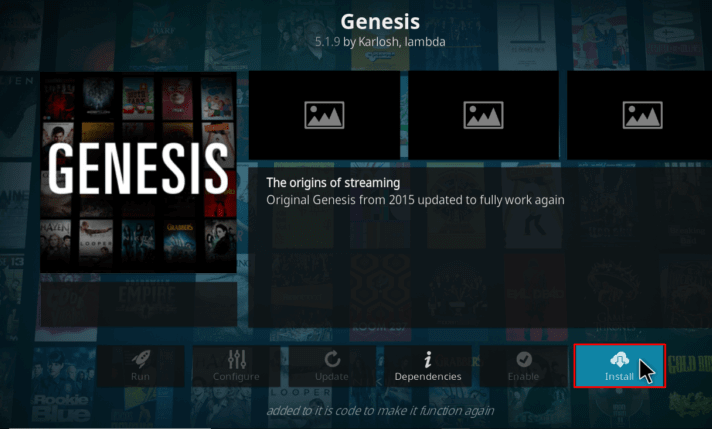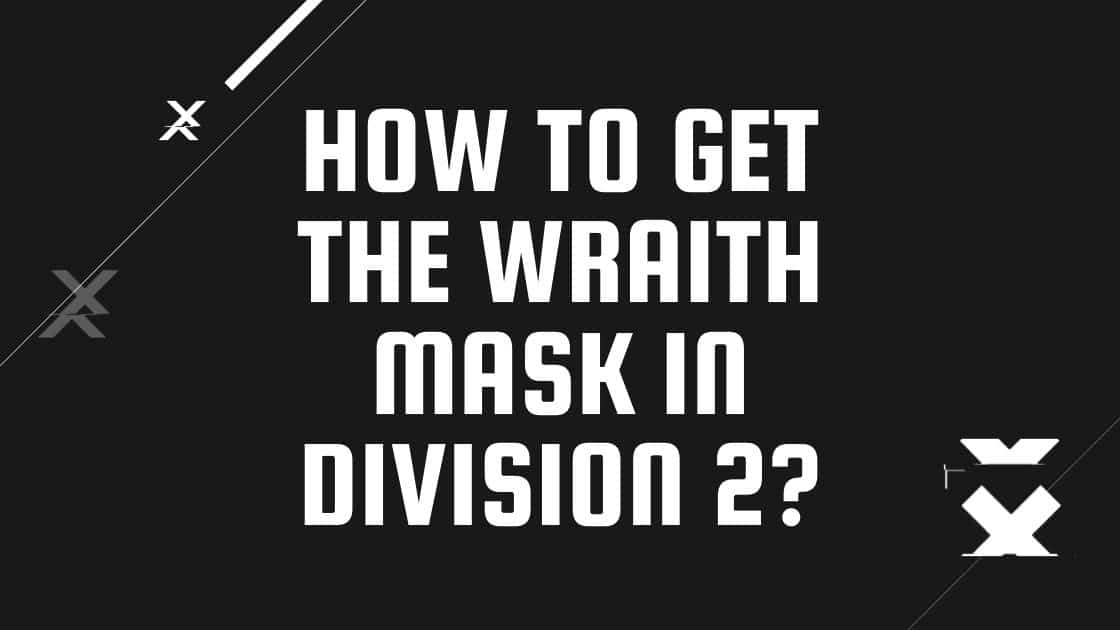Errors are always annoying but when you are about to watch your favorite show on Kodi and Genesis stops working, you may feel like breaking something. But, instead of feeling highly annoyed and angry, how about you learn how to fix such a problem? Yes, you can fix it from your house on your own and this article will guide you through it.
Table of Contents
What is Genesis on Kodi?
Genesis is a Kodi add-on with a simple interface and various categories of content. It used to be a very popular add-on but then it stopped working for a while. Now that it is back, it has regained its popularity. This add-on supports both Real Debrid and Trakt.tv. It is also known to work well on Amazon Fire TV.
Ways to fix Genesis Download Not Working
There are a few ways to fix this problem. Try them one by one and see which one works for you.
1. Restart Kodi
If you have just installed the Genesis add-on and it does not work on opening it, restarting the Kodi app may be the solution to your problem.
2. Clear the cache and providers of the Add-on
This is often done when Android apps stop working or show errors. A cache is a storage area where such data is temporarily stored that helps to load the information quickly. Clearing the cache of add-ons helps to solve issues like buffering, errors, etc. You can clear the cache and providers of Genesis by following the steps below:
- From the Add-ons option on the main screen of Kodi, go to My Add-ons.
- Go to Video Add-ons.
- Go to Genesis.
- From the options displayed, click on Tools.
- From the list of options, click on Clear cache and select Yes.
- From the same list, click on Clear providers and select Yes.
Check if you can now use Genesis. If yes, your problem is solved.
3. Update the add-on
Many times add-ons stop working when they are not updated. So, check if you have the latest version of the Genesis add-on. If not, then update it. You can do so, by uninstalling the add-on and then re-installing the updated version of it. After this, check if you are still getting the same error. If not, go ahead and watch your favorite show. If you still see the error, try the next method.
4. Use a VPN
You may be facing this issue of Genesis not working because of geo-blocking. Often many servers and sources are geo-blocked i.e. restricted to certain geographical locations by ISPs( Internet Service Providers) which leads to add-ons not functioning. Install a VPN to overcome this issue. A VPN(Virtual Private Network) helps to hide your IP address and thus, helps you access servers from any part of the world. So, if your Genesis is not working because of geo-blockage, using a VPN will solve the problem and you will be able to stream again.
5. Update your Graphics Card Driver
Another common cause for this error is an outdated Graphics card driver. However, this method can only be used if you are using Kodi on your Windows PC. If you have installed it on your Fire TV, Roku TV, or any Smart TV or smartphone, then move on to the next method. If you are using Kodi on a Windows PC, then follow the steps below to update your graphics card driver:
- Open Device Manager.
- A list of options will show. Click on Display Adapters.
- The Graphics Card installed on your PC will show. Right-click on it.
- Click on Update Driver.
- Select Search Automatically for updated Driver Software.
- If there is an update, select Update Driver.
- If Windows is not able to find an update, you can look for one on the device manufacturer’s website.
6. Install the Add-on from a Different Repository
You may be facing this issue because of some bug in the Genesis add-on. You can also try this method, if you don’t get an updated version from the repository from which you downloaded the add-on. Try installing it from a different repository. Doing so may help you get a bug-free Genesis add-on which has been updated recently. The repositories which have the Genesis add-on are:
- KodiUKTV Repository
- Super Repository
- Kodil Repository
Download and install the Genesis add-on from any of the repositories which you have not used before and check if it works.
7. Update or reinstall the Kodi app
Sometimes the Kodi app itself can be the reason of all troubles. So when all methods fail, this would be the last attempt to solve the problem. Update the app if it is not updated and check if the issue is resolved. If not, proceed to uninstall the app and re-install it again. You can also opt to Reset the app by going to the app settings and clearing its data. If you choose to reset the Kodi app, you will have to install all your add-ons, repositories, and skins again.
Conclusion
Genesis is one of those add-ons which often have playback issues. So, don’t think that you are the only one to get such an error. Did this article help you fix this problem? If yes, let us know which one worked for you in the comments below!