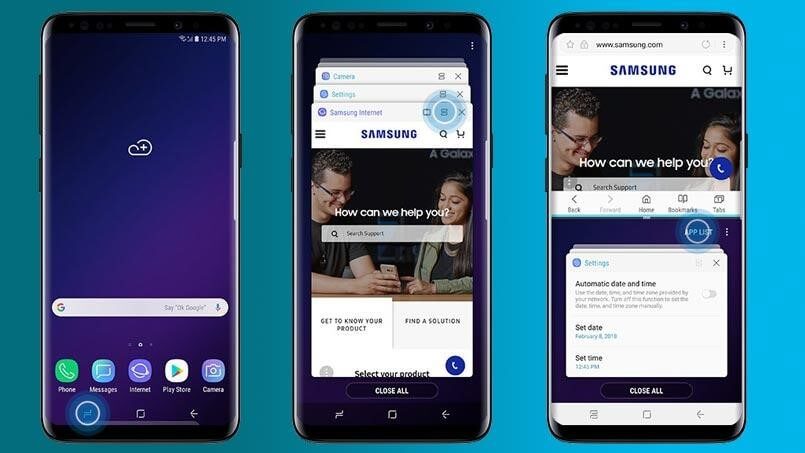Table of Contents
What Is Blokada?
Blokada is an ad blocker that is used to block the ads. You might be having an AdGuard in its browser extension. But Blokada works differently from that application. Apart from blocking ads, it also has a list of blacklisted URLs. This application creates a local VPN that blocks any request that is submitted to any domain.
How Does Blokada Work?
Blokada usually generates a Virtual Private Network or a VPN, on your phone. After creating the VPN, it uses it to filter traffic against host lists. These host lists may contain hosts that are known as ad hosts. This application also provides an alternate DNS. So, eventually, it helps you in resolving the traffic by making use of those DNS.
Specifications Of Blokada
Some of the outstanding features of Blokada include the following.
- Blokada is an open-source application that is maintained by an active community of developers.
- This application is entirely safe to use.
- Anyone can download and use it without having to purchase anything.
- Also, Blokada is compatible with almost all Fire TV devices.
- It is not only helpful for blocking ads but also prevents the trackers and malware from harming your device.
- One of the most liked aspects of Blokada is it’s easy to use interface.
How To Block Ads On Firestick With The Help Of Blokada?
- Before starting the process, we need to do a few things. First, you need to allow or enable the option Apps from Unknown Sources in FireStick Settings to allow the installation of apps from unknown sources.
- After that, you need to install Blokada on FireStick.
So, let us now take a look at both of these processes one after the other.
Enabling Apps from Unknown Sources Option On Your Device
- First, you will need to go to the home screen of your FireStick device.
- On the home screen, move to the top part of the screen where you will see the menu bar. In the menu bar, select the Settings.
- Now, in the Settings menu, go to the right and tap the My Fire TV In the My Fire TV, you will see an option named Developer Options. Click on that option.
- In that, select the Apps from Unknown Sources option on this window. However, by default, this option is set to OFF. Tap on it to turn it to ON position.
- After doing this, you will get a warning message on your screen. Confirm it to continue the process.
That’s all you need to do to allow the installation of apps and apks from several unknown sources.
Process Of Installing Blokada APK On Firestick
- You need to visit your FireStick home-screen one more time for this process.
- After that, go to the top of the screen to find the menu bar. On the menu bar, select the Search option or the lens icon.
- In this process, we are going to install the Downloader app from the Amazon App Store. This application will help sideload Blokada on FireStick.
- So, type Downloader in the search option and select it in the search results that come up.
- Now, after downloading this application, open it. However, you may encounter some popups initially. You just need to close them.
- After the application opens, a window is displayed, that asks you to enter the URL.
- Click Clear on the onscreen keyboard to clear the text field that is already present.
- After clearing, type the following URL in it: org.
- Later, you will be redirected to the Browser section of the Downloader app. This is where the Blokada website will load up.
- Now, click the Menu option present on the top-right corner of the webpage. In that, select the Download link that appears in the dropdown menu.
- After that, you will get to see many links to download various versions of the Blokada app. But remember always to select the link with the latest version of the app.
- As soon as you select the link, you will see the Downloader app connecting to the server. It starts downloading the Blokada APK on FireStick.
- However, this process may take a few seconds. So, we just need to wait until the popup menu appears. Once it appears, click on the Install.
- So, finally, the Blokada app is getting installed on your device. It is done once you get a confirmation pop up saying the app got installed.
- After the installation of the app, click the OPEN button to launch it.
- Click DONE for now and later click the Delete option when the download message pops up.
So, this is how you install Blokada on your firestick device.
How To Remove Ads Using Blokada?
- Once you launch the Blokada app, you’ll get the main screen on the interface.
- On the right side of the screen, you’ll be able to see options like Ad blocking is deactivated, DNS is disabled, and Blokada Tunnel is deactivated.
- Now, you need to click on the power button on this screen to enable the adblocking.
- However, if you are turning the Blokada for the first time, a prompt message appears on the screen. You just need click OKto to allow the connection.
- After you turn on the ad blocking feature, you’ll see the Ad blocking option on the right side turns to green showing “0 blocked”.
- It is because Blokada hasn’t blocked anything yet as we haven’t run any software containing ads.
- So, just to test it, start using one of the apps that have ad-issues. While you use them, you’ll see no ad popping up as before.
- However, you can return to the Blokada app after using these apps for a while. You’ll observe that it now displays the number of advertisements that have been blocked.
So, this is how you can block the ads on your firestick device by making use of the Blokada application.