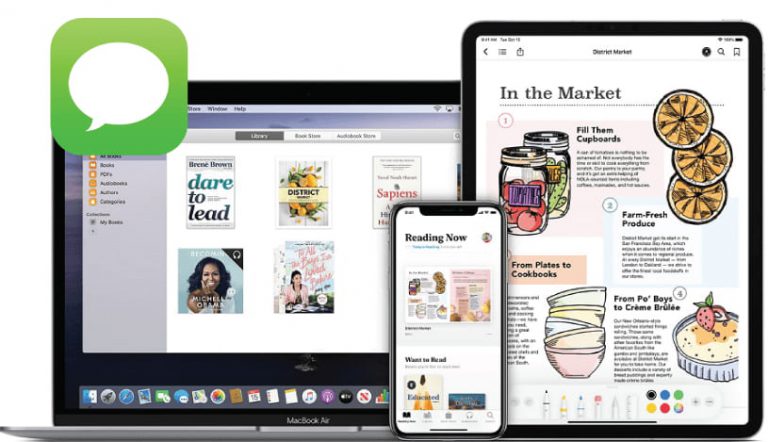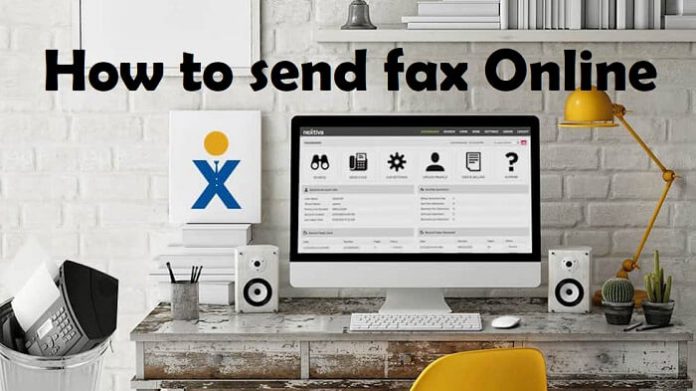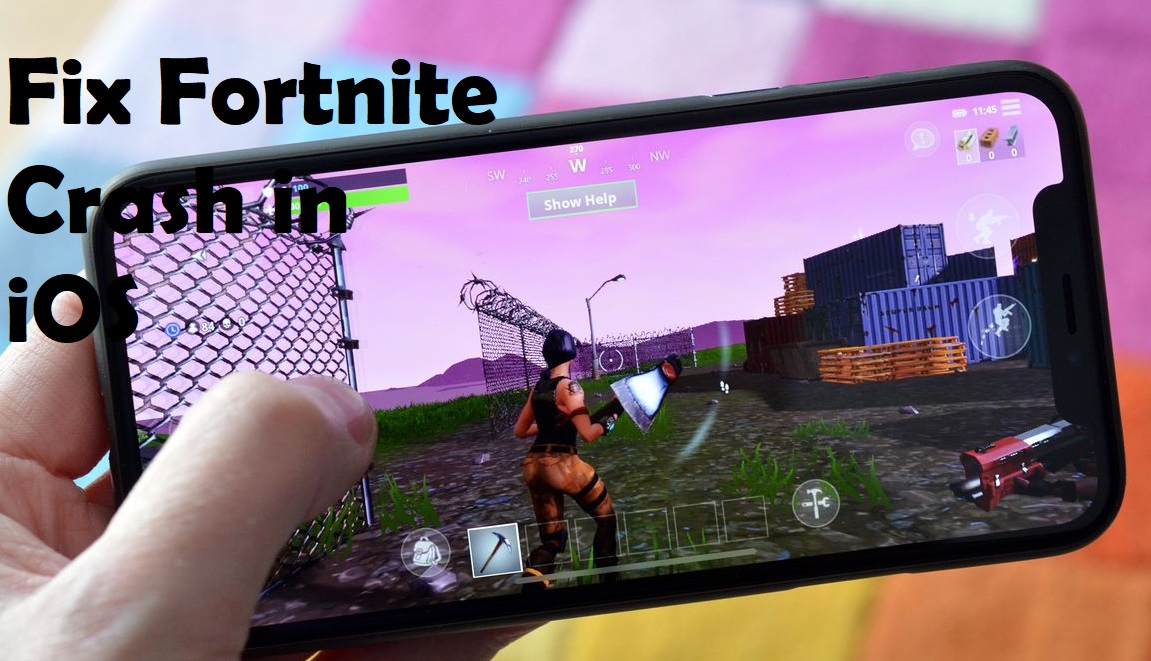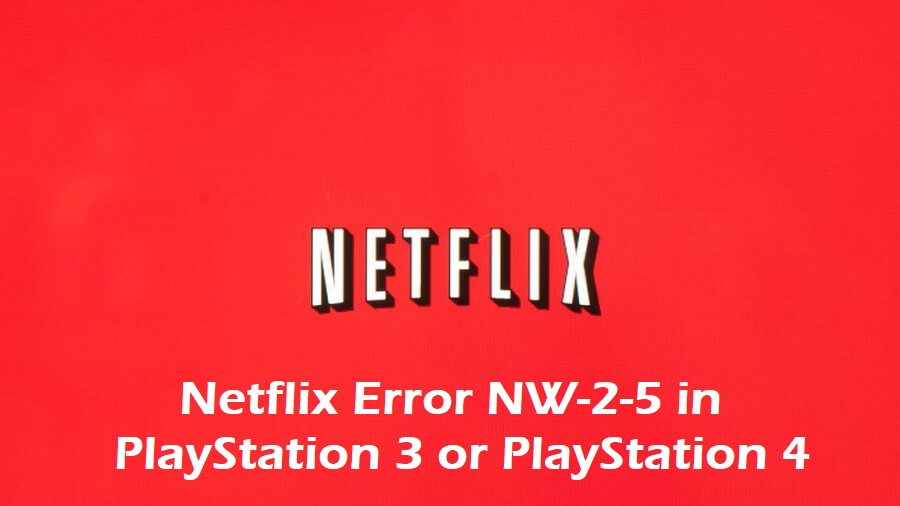Table of Contents
What Is An iMessage?
![]()
An iMessage is nothing but a messaging service that comes inbuilt from the fifth version of the iOS. So, everyone having an iPhone, iPad, iPod touch, and Mac of the latest iOS versions can make use of the iMessage. An iMessage is mainly helpful for iPhone users for sending instant text messages, pictures, video, contacts, and location. However, the people with iPod touch and iPad can also make use of this feature.
The only thing required for sending an iMessage is a proper wi-fi connection to the internet. You don’t even need to have any SMS or cellular plan like the Android users. However, it is quite easy to use an iMessage once you activate it. Anyone with an Apple id can enable and use it. But remember that this feature is only available for iOS users above the fifth version only.
So, you can’t expect it to work if you have the older iOS version in your iPhone, iPad, Mac, or iPod touch. In addition to that, you also need to have an Apple ID or iCloud login to use the iMessage feature. Some of you may not have set up the iMessage feature yet. There is nothing to worry about that. You can enable it whenever you need it.
Process To Enable The iMessage Feature In iOS Devices:
However, the setup process is effortless, as it may take only a few minutes. The process is the same on the iPhone, iPad, and iPod touch.
- First, select the device’s Settings app and open it.
- After opening it, scroll to find the Messages option and tap on it.
- In the Messages, you will find a flipping ON/OFF switch next to ‘iMessage’. So, just flip on it if it is OFF position. Now you see that the slider turns green, thus indicating that the iMessage feature is activated on your device.
- After that, you need to select Send & Receive. This will take you to the iMessage settings. These settings will affect which emails or phone numbers you can send and receive messages to or from.
- Finally, you need to tap on an email or phone number to enable it. Once you enter the details, you will find checkmark next to the account. This checkmark allows the email or number to send and receive messages using the iMessage service.
Note: You can even add, remove, and select email addresses with which you wish to receive iMessages in the You can be reached by iMessage at section. However, the users also have the chance to add or remove their phone number to or from this list.
Note: On the other hand, in the Start new conversations from section, you can select the email address others will see when you send an iMessage to them.
So, this process will activate the iMessage and turn the feature ON in the iPhone, iPad, or iPod touch.
Note: The iMessages feature may take up to 24 hours for activation. The reason behind this is Apple needs to verify that the phone number and Apple ID are matching. However, there are most chances for the activation to happen in an hour only.
Will iMessage Ask For Our Personal Data?
The iMessage feature will automatically collect the user’s phone number or Apple ID or sometimes both for iPhone users. On the contrary, if you are on an iPad or iPod touch, you will have to enter an Apple ID manually.
The user’s Apple ID is the same account that they use to login to iTunes and also the App Store. So, if you do not have an Apple ID yet, you can just select the Create New Account and create one for yourself.
This feature also provides its users with the facility to add another email address to be reached at via iMessage. However, anyone can do this by just selecting the Add Another Email option and adding your required email address manually.
So, you are now made available with the feature to send iMessages between the iOS devices. You can make use of any iPhone, iPad, iPod touch, or Mac that is also having the Messages app with iMessage enabled.
How To Start Using An iMessage?
Once you just enable the iMessage feature, you will be ready to use it. The only thing you need to do is just select and open the familiar green Messages app that you regularly use for sending messages or SMS or MMS.
The iMessage feature works automatically as long as you are messaging another iOS device. So, there is no need for a separate app or protocol to use it.
When Did The iMessage Feature Come Into Picture?
iMessage has first made its debut in the fifth version of the iOS for iPhone, iPad, and iPod touch in 2011. So, it has been nine years since it came into the picture. However, it may look different in the earlier iOS version before the fifth one.
So, we hope that this article guided you to activate iMessage on your iPhone or iPad or iPod. Now, you can make use of the iMessage feature to forward messages, links, pictures, and many more to other iPhone users.