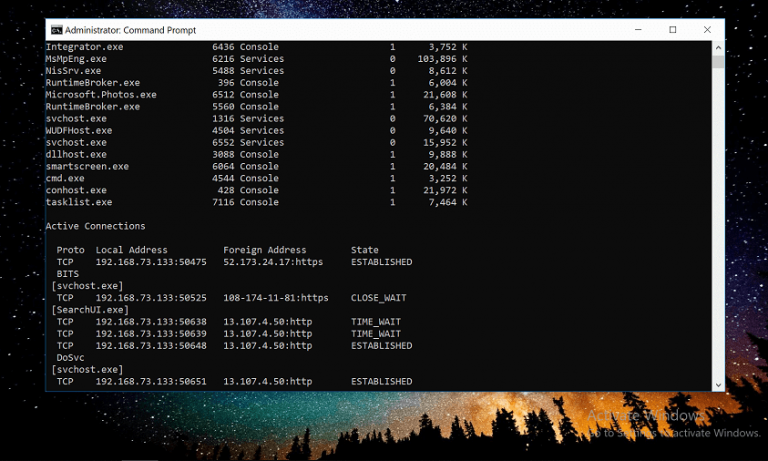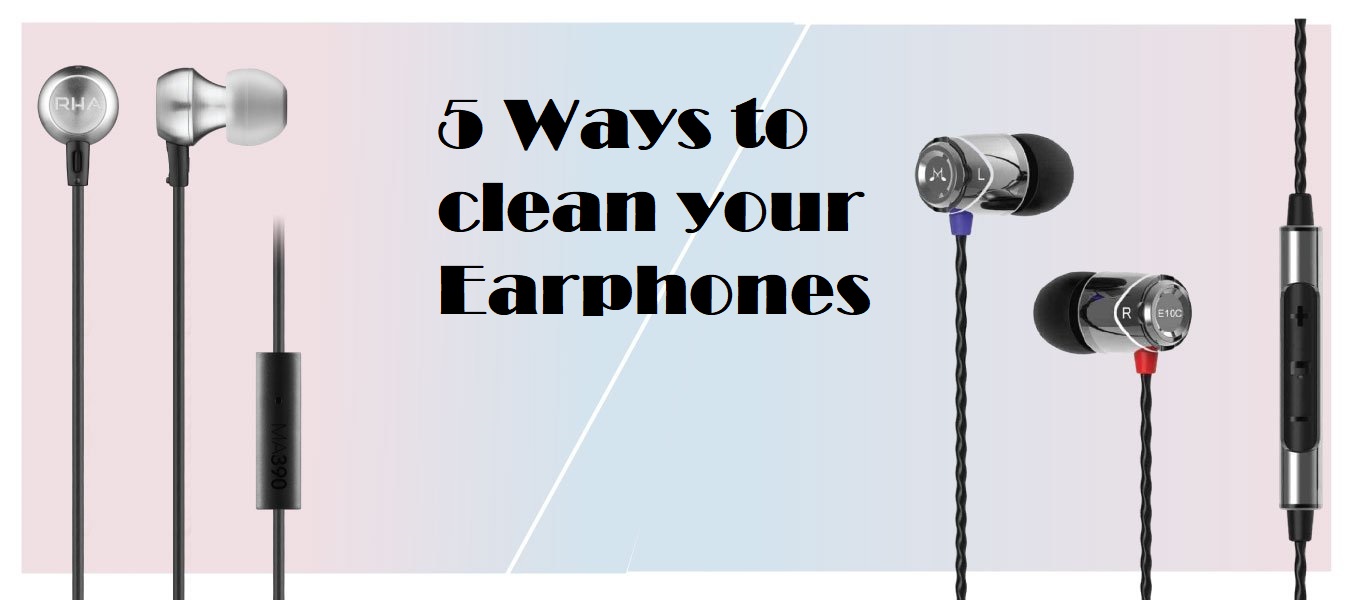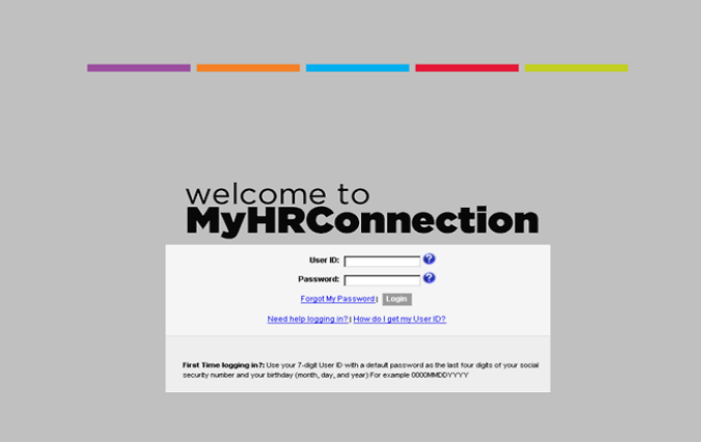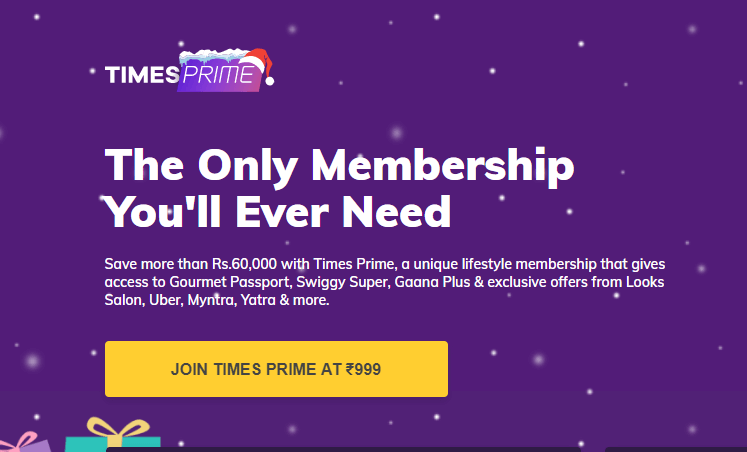This article will enable users to do some cool stuff that isn’t possible in the Windows OS Interface. Often recognized as the cmd (aka Command Prompt), they are very effective and convenient. There is a wide range of command prompt hacks that make your life simpler.
Table of Contents
Seven Command Prompt Tips you Have to Try:
The Command Prompt tips listed here could be used to save your time. If you’d like to explore a location or personalize your PC using different combinations, hang right in there! Some Command Prompt techniques listed below, as well as other Command Prompt shortcuts you can find on the internet, will surely impress you!
1. Network Information
Are you curious to know what are your IP address, hostname, DHCP server and DNS information (Perhaps just for your knowledge)? Configuring a wireless internet issue? You will likely have to know the full story regarding your device’s connection to the internet at a certain moment in time when you are configuring the wireless internet issue.
Anything you would like to learn regarding your internet link is possible anywhere in the Windows Control Panel, however, the reports from its Control Panel are much harder to locate and far more structured. For this you will have to:
Go to Command Prompt → execute ipconfig /all
You should be able to view something like ‘Ethernet adapter Ethernet’ and so on. This will consist of all the required data you wanted and even a lot more.
2. Run as Administrator
Numerous instructions necessitate users to perform them in Windows via a higher Command Prompt – i.e., implement them from just a Command Prompt running as an admin.
You can still right-click on every Command Prompt shortcuts and pick Run as admin so if you are a regular Command Prompt techie, making a substitute to do the exact task could be a big time saver. For this you will have to:
Command Prompt Shortcut → Advanced Properties → Run as Administrator
3. Function Keys
Did you know that Function keys (F1, F2… F9) have features in the Command Prompt?
- F1: Inserts final instruction performed (character)
- F2: Inserts final instruction performed (up to the entered character)
- F3: Inserts the final instruction implemented
- F4: Erases current text prompts up to the character entered
- F5: Inserts commands lately implemented (doesn’t run cycles)
- F6: Insert ^Z to prompt
- F7: Shows a tunable collection of commands already implemented
- F8: Inserts for commands lately implemented (cycles)
- F9: Requests for the instruction number to be pasted in the F7 list
4. Help Command Prompt
The help function may not assist with every Prompt order. Each instruction may thus be suffixed with the /? Option, commonly referred to as the help switch, to show basic details regarding the syntax of the command including even several instances.
5. Arrow Keys
Another brilliant Command Prompt strategy makes use of the keyboard arrow keys to loop via commands already implemented. This does not probably seem so exciting, but there are also many scenarios in which the arrow keys are serious time-savers.
The up and down arrow buttons loop via the commands you have entered, and the right arrow immediately joins the very last command you performed, character by character.
6. Copy Paste
Only right-click the title bar on the Prompt order and pick Properties. On the Preferences tab, search the QuickEdit Mode box in the Edit Preferences area, and then choose OK. QuickEdit configuration is like getting Mark activated together all day, and it’s very easy to pick text to copy. It also makes for a quick means of pasting in the Command Prompt mostly as a perk: only right-click once.
It will paste everything you have had in the clipboard into the Prompt command window. Pasting usually includes right-clicking and choosing Paste, but that’s quite a little distinct from what you will be accustomed.
7. Ctrl+C
This is like the abort command found on other applications of the command line, along with the Windows Command Prompt. The keyboard tool Ctrl+C can also be used to copy anything to the clipboard to paste it elsewhere.
Anyway, the Ctrl+C workaround is implemented by putting down the Ctrl key as well as pushing the C key once at the same time. Command+C is the same as of a macOS.When you’ve not currently executed a command, you can easily backspace to delete what you’ve written, and unless you’ve only performed it then you can use a Ctrl+C to avoid it.
Ctrl+C is not a mystical sword, it can’t reverse items which aren’t undoable, like a partly full command in style.
Conclusion
In conclusion, the Windows Command Prompt method, with many of its functions, may appear at the first glimpse dull or perhaps even fairly pointless, but as someone who has been using the Command Prompt very frequently will assure everyone, there is also a lot to enjoy!