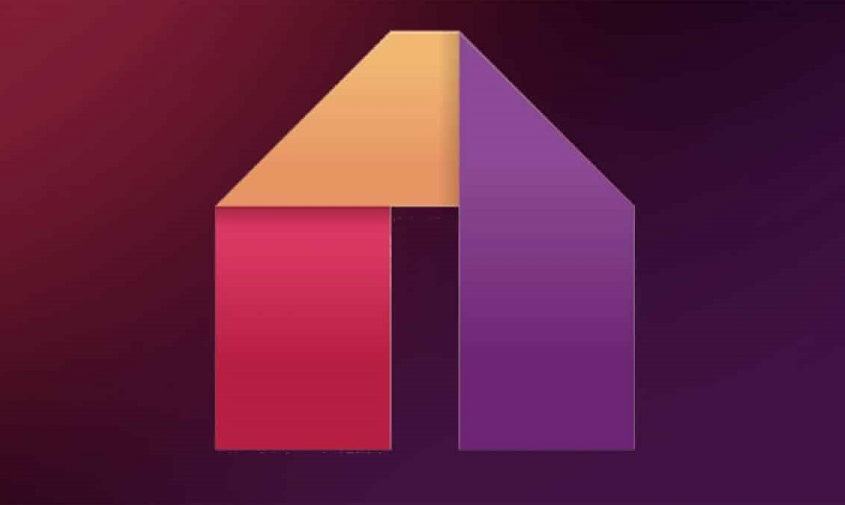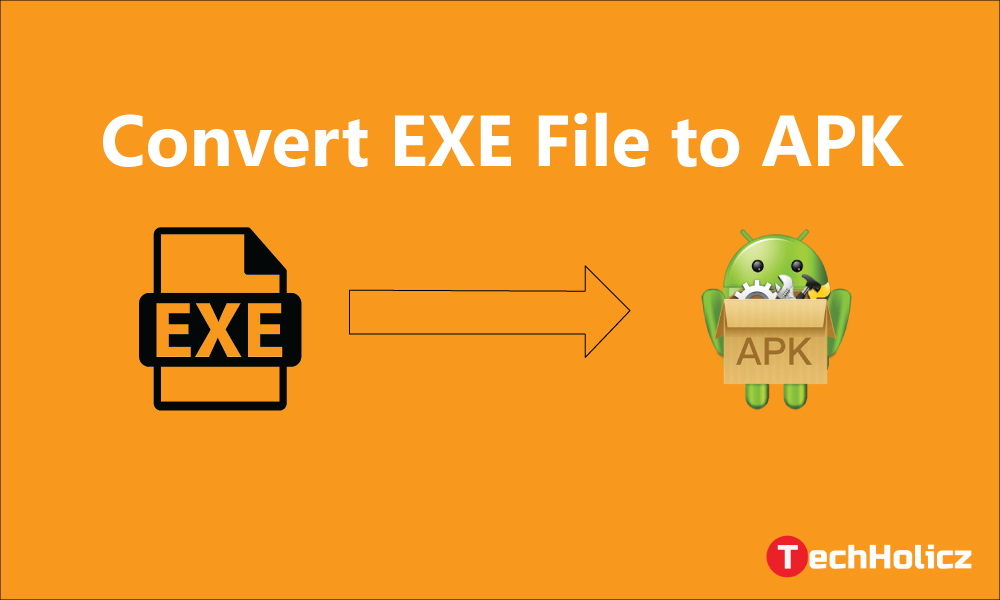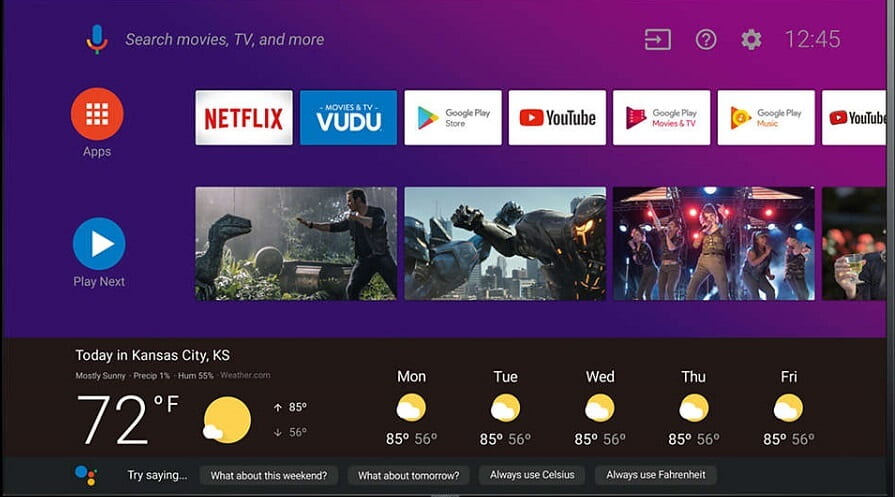The set of Android devices, won’t complete without the presence of earphones. These earphones underwent many changes and developed from wired earphones to wireless earphones. The top developing platform Apple launched its first wireless earphones, Airpods in the year 2016. For some period of time this Airpods supported only Apple devices, but the curious mind’s constant working resulted in the use of Airpods to other Android devices. As this Airpods supports Bluetooth connection this Airpods can be used for all Android devices.
The only negative with this Airpods is, charge monitoring. Apple has developed many things without minding to put a system for monitoring charge in the Airpods. But now it is not the big problem to monitor the charge remaining in your both Airpods. If you are one of the unique members who use this Apple’s Airpods with an android phone and are having a tough time checking how much battery is left in each of the earphones.
Table of Contents
Monitor your charge
You can simply monitor your Airpods charge by just installing an application to your Android device. This is the only app which allows you to visualize the power remaining in the Airpods. Follow this quick and easy steps to monitor your charge,
- Navigate to Google play store and tap on the search bar to type ‘Air Battery’.
- Find the correct app with top ratings.
- Download and install this application on your Android device.
- After setting all the needed sources to your application now open the lid of your connected Airpods’ charging case.
- Then you can find a pop-up screen that displays the image of the total set of your Airpods. Now can check the energy level of your Airpods separately.
Though this application was cool enough to monitor the charge, this also has some drawbacks, but nothing major. This charging case doesn’t have a built-in Bluetooth chip, so you can’t check the remaining power unless at least one of the Airpods is inserted. If you took both the Airpods out from the charging case, you probably can’t monitor the charge. This app does not show your Android device’s discharging/charging rates. This can show only in 10% increments like, full,90%,80% and so on.
This Air battery application also works well with BeatsX headphones and the developer plans to add support for a few other Beats models down the road.
Another methodology
Though the Air battery is an easy to use and free app to have, some people don’t want to go for third party applications. If you are also the one among them, follow these instructions to monitor your Airpods charge. Tap on the gear icon to make a donation for unlocking the Pro version, which removes ads and lets you customize the refresh frequency and amount of time between refreshes.
How to monitor charge in iPhone or iPad
If you want to monitor your Airpods’ charge while wearing it and listening something through your iPhone or iPad, follow this instructions to monitor the charge,
- On your home page, swipe to the right to access your widget page.
- Scroll down and click the Edit option.
- Find the battery widget and click the green ‘+’ to enable the widget.
- Click done to save.
- Now you can clearly monitor the battery percentage of your Airpods on the widget page, as well as the battery percentage of your iPhone and any other connected device.
Now you can easily monitor the charge on your Airpods.
How to monitor the charge on Airpods if it’s not paired?
It is not always possible to pair your device to your Airpods and then monitor the current charge. So just have a look at the charging case. If it shows green LED, it is fully charged. If it shows some blurred LED, it has only 50% of charge remaining. By monitoring like this, you can easily charge your Airpods. But it is always good to carry a charger with you. It helps a lot.
Conclusion
In this article, I gave all the possible ways to monitor the charge of your Airpods. So make sure that you have downloaded and installed the Air battery application to monitor your charge. Hope this article may help you. If your charge is full, you can enjoy your day with bliss. Give your valuable feedback at the comment section.