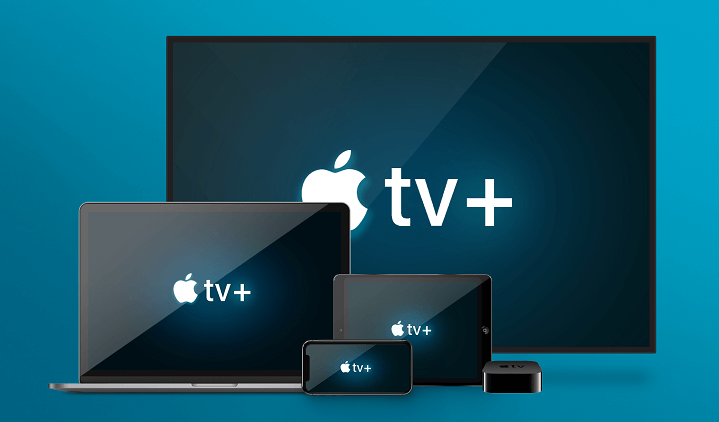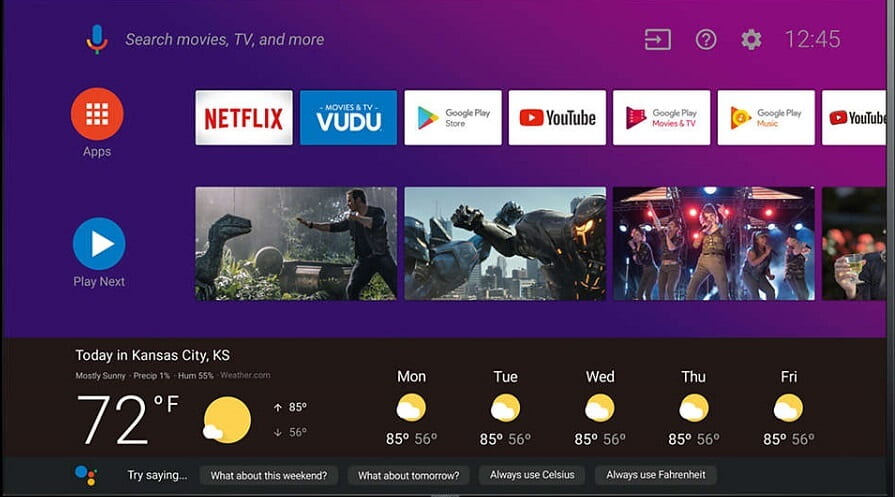Table of Contents
What is Kodi Used For?

Kodi is a digital media player, and software that comes in the form of apps for most devices and operating systems. It allows you to stream all types of media content, including movies, TV shows, live TV, live sports and more. Kodi also includes several add-ons that are super easy to install.
How Does Apple TV Help?
Apple Inc. developed a digital media player named Apple TV. It has been trendy in the streaming community for the past few years. Apple TV offers a lot number of movies and other entertainment channels, using apps from the Apple store.
Moreover, you will just need a proper internet connection to turn it into the ultimate internet streaming device.
How To Install Kodi on Apple TV?
It should not be a challenge to install Kodi on Apple TV. However, it seems to present some compatibility issues even for those who are technologically sharp. This means that now users with great apple products will have to do a little more work before they can fully enjoy what Kodi offers.
So, let us highlight a few essential words that may be used here to assist you in your installation process.
Jail-breaking:
When you apply this term to hacking, it means manipulating or bypassing what manufacturers have already installed in their systems like restrictions. If you can avoid these limitations, you can easily install it on your device.
Mirroring:
It refers to the duplication of what you see on your Android, Mac or Windows device on another device like with a bigger screen, i.e., your television.
Sideloading:
Sideloading is considered as a solution to any problem you may encounter concerning jailbreaking. It involves using a second device to assist you in completing the installation process on the device you want to use.
Flashing:
Flashing refers to resetting a device to its default mode. It may be generic to the point of removing features that are installed by the manufacturer.
Installing Kodi on Generation 1 Apple TV:
Apple TV’s first generation was discontinued in 2010. However, there are three versions of the device released since then. Those who still use Apple TV 1 and wish to have Kodi on the device, here’s a secure method to do so.
Apple TV 1 has a built-in hard disk that has a capacity up to 160GB. This makes it easier to store different media files directly on your Apple TV device. The installation is effortless. For this process, all you need is a handy USB drive having 1GB or higher free space.
Note: Apple TV Generation 1 requires you to flush Kodi. So, you may lose all existing features.
Process Of Installation:
- If you’re still using the previous version, first upgrade your Apple TV 1 iOS version to 3.0.2.
- Then download the OSMC (Open Source Media Center) installer. Open OSMC, once the installation completes.
- Note: You will receive a warning message. It is because OSMC is not an officially licensed app store download.
- After that, plug the USB into your computer, choose ‘Apple TV’ from OSMC’s menu, and press enter.
- You need to select the latest OSMC version that includes ‘USB’ and hit enter.
- A list of download options will appear on the next screen. Click the ‘SD card’ option and hit enter.
- Now, choose your USB-DISK location. Then, OSMC starts downloading on the USB device.
- After the installation is over, take out the USB drive from your computer and plug it into Apple TV.
- Both your Apple TV and OSMC will start the installation automatically.
- Finally, you can use Kodi on your Apple TV Generation 1.
Installing Kodi on Generation 2 TV:
Generation 2 Apple TV is probably the most comfortable version to work with Kodi. Note: The newer versions of Kodi do not support Generation 2 TVs. So you may choose an older version like Kodi Helix.
Installation Process:
- First, connect your Mac to your Apple TV using a USB-C cable.
- Then open your Mac’s terminal and enter this code:
- ssh [email protected].
- Note: You need to replace the IP address ‘192.168.3.4’ with your Apple TV’s IP address.
- Enter your Mac’s password when asked.
- Now enter this command prompt on the Mac terminal:
” apt-get install get
wget -O- http://apt.awkwardtv.org/awkwardtv.pub | apt-key add –
echo “deb http://apt.awkwardtv.org/ stable main” > /etc/apt/sources.list.d/awkwardtv.list
echo “deb http://mirrors.kodi.tv/apt/atv2 ./” > /etc/apt/sources.list.d/xbmc.list
apt-get update
apt-get install org.xbmc.kodi-atv2 “
Installing Kodi on 4th, 5th Generation and 4K:
We have skipped Apple TV Generation 3 because it is not compatible with Kodi. However, you can use Apple AirPlay to use Kodi on your Apple TV 3 from another Apple device.
You can find many ways to install Kodi on Apple TV 4 & 5 and Apple TV 4K. But, we will be mentioning only the most efficient method for this process. The other requirements include:
- Apple TV (4th or 5th Generation).
- You’ll need a TV OS version 11.
- You need the latest Kodi version for iOS – DEB File.
- Cydia Impactor
How To Install Kodi With Cydia Impactor:
To install Kodi using Cydia Impactor, you need to convert Kodi’s DEB file into IPA file.
- You need to have an app that unzips files. Windows users can use 7-Zip of PeaZip.
- Now unzip the file named ‘data.tar’.
- Then, open the folder named ‘data’, move to the Applications folder and another folder called ‘Kodi.app.’ appears.
- Now, create a new folder next to ‘Kodi.app’, calling it ‘XYZ’.
- Drag and drop the ‘Kodi.app.’ folder into the ‘XYZ’ folder you created.
- Now create a new zip file. Windows users may right-click on the ‘XYZ’ folder and choose the unzip app.
- Windows users need to select ZIP and name it as ‘Kodi.ipa’. Mac users get the zip file directly and have to rename it as ‘Kodi.ipa.’
- Connect your Apple TV device to your computer and close iTunes.
- Open Cydia Impactor and drag and drop ‘Kodi.ipa.’ file.
- Now, enter your Apple ID.
- Then, Cydia Impactor installs the Kodi app on your Apple TV device.
- Disconnect Apple TV from your computer.
- Finally, connect your Apple TV device to your TV and start using Kodi.
This is the process to install Kodi on your Apple TV of Generation 1/2/4/4K. We hope this article guided you in the process.