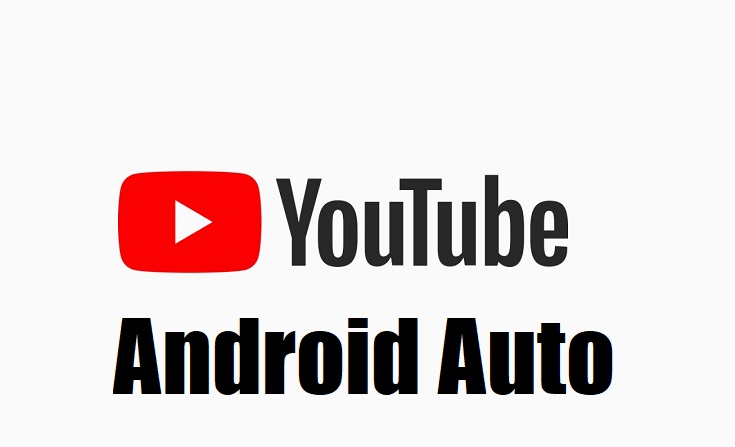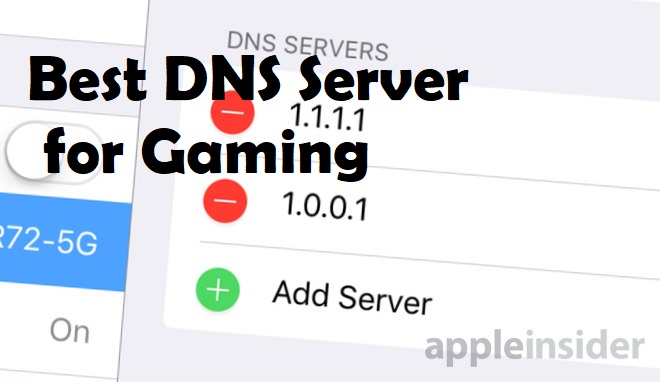Want to make your boring journey to a colourful journey? But how, if I use my mobile to hear songs or to watch any interesting stuff the battery juice gets spoiled but I want my mobile alive incase of any emergency. At the same time I want to watch something that should make my long journey interesting. Is there any other solution? Yes! There is a solution. I can make my car’s dashboard to play shows for me. This is not only possible to have Google assistant but also possible to stream my YouTube videos. Now I can play YouTube videos in Android Auto.
This can be done through installing an application but you can’t have this application on Google play store because it doesn’t obey some laws of Google. But here you can have this application for free. Before starting the guide about the application there are some pre requirements. Read it carefully and make sure with everything.
Table of Contents
Pre requirements
- As the first step you must have a rooted Android device.
- If you don’t know how to root your device it is simple I will give you a small guide. Go to play store and install KingRoot through which you can safely root your Android device.
- A car with Android Auto.
How to use YouTube to play videos on android auto?
Once you have done the all pre requirements just download and install the CarStream application. After installation follow this guide to play your video.
- Make sure that your device is not wired to anything. This method doesn’t require wired settings before setting the application. Once the settings are done you have to connect only through the USB cord.
- Get into the app and tap on the three dot menu and find the About
- Tap on the option and it will show you an Android Auto page and select by clicking on it’s top for ten to twelve times.
- This induces a dialogue box with a question Accept or Deny. Click on the accept option on the right corner on three vertical dots.
- A drop down message will be displayed. Now you have to enable the developer settings. A page consisting of Android Auto will open.
- In that list there would be an option for Application mode select that option.
- Post clicking, a long selection box will appear where you have to give all the permissions.
- Again go back to the home page and tap on the tree vertical dots on the top right corner. Tap on the dots and in the display list select by clicking start unit head server and then exit that application.
- Now it’s the time to connect your device to the dashboard through a USB cord. As soon as you connect the cable you can get a notification on your device. And there is nothing more you can enjoy after acknowledging the risks shown on the display of the dashboard.
Troubleshooting steps
Some devices can automatically connect to the dashboard without involving much steps. In some cases it will display a dialogue box asking permissions. In that situation follow this steps,
- If any dialogue box appears asking permissions tap accept and then disconnect your USB cord. On the device it shows a notification indicating the Android Auto is disconnected.
- Now navigate to the settings on your handheld device that would display Android Auto developer and below you can find a stop Click on it.
- Navigate back to the Carstream application. On the menu, you will see automatically YouTube has opened. Click on the three dot icon on the right top corner of the YouTube video. You can find a drop down menu. Click on the unlock option asking permissions. Tap on Grant option and reboot your device.
- Now it’s the time to connect your device to the dashboard with USB cord. Select the home button and the Android Auto tab is displayed, tap on it.
- Now you can find a speedometer icon or a tab on the display of the dashboard. When you click on it it will show a warning message. You can click the I can understand the risks.
- Then you can see a list in which select the carstream option. Now the YouTube video will be displayed on your car’s dashboard.
Final words
Playing a YouTube video on your car is not a big job if you spend only up to five or ten minutes making your journey interesting. But with these settings you should not watch videos while driving. It distracts you more. You can watch YouTube videos while waiting for someone or if you feel bored just park your car somewhere and can watch YouTube videos on the dashboard display without minding the troubles. Ask me in the comment section if you have any further doubts regarding the settings.