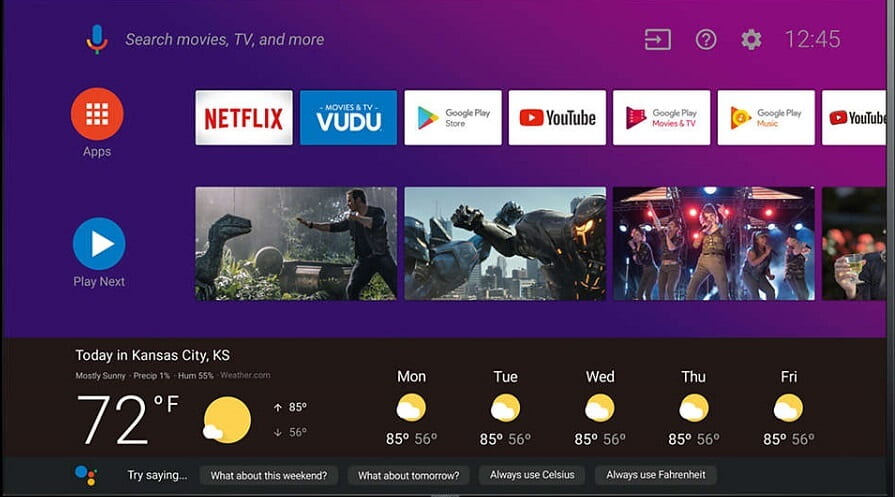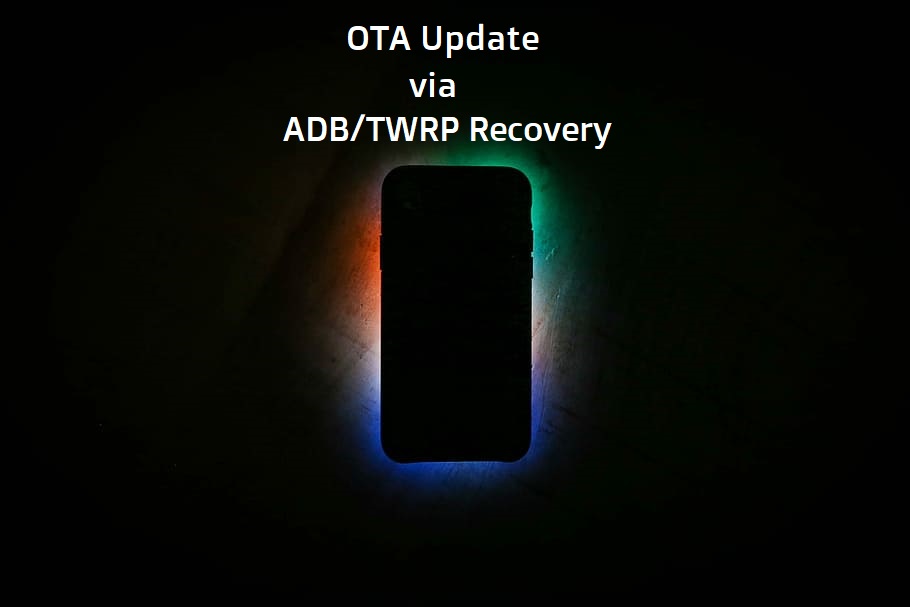In the current scenario, the presence of a virtual assistant is needed to do some simple work when we are busy or when we are relaxing. Though many applications were developed to support this feature, some developing platforms like Samsung have made this feature as their built-in settings. Some people love this setting but many people don’t want this feature as they are having Google assistant for this purpose, which won’t annoy you like other applications. In this article I am going to go e about disabling the Bixby button on your Samsung galaxy S9 or S9 plus. I can also provide a guide to bring back that button if you again want its function.
Table of Contents
Why don’t people want to have this Bixby button?
Some may adjust with the presence of a Bixby button but some cannot afford with it. The button is right under the volume keys and nearly directly opposite the power buttons. On larger phones like galaxy S10 accident pressing of that Bixby button would lead to the launch of the Bixby homepage especially when double pressing the power off button to launch the camera, when your phone is switched off.
Guide to disable Bixby button
This Bixby button is in an extremely inconvenient spot. Luckily they also provide an easy way to disable this annoying application. Follow these easy steps to disable this Bixby button.
- Open Bixby home by swiping to the leftmost home screen on your handheld Galaxy S9 device.
- Tap the settings cog at the top of the screen.
- At the top of the screen, tap the toggle to disable the Bixby button from opening Bixby home when pressed.
And finally you finished up these settings. Now you can easily control the power off button without worrying about the Bixby launches.
Guide to disable Bixby voice
This Bixby button has two functions. Short press of this button will lead to the launching of Bixby home page and long press of this button will lead to launch of Bixby voice. Some people don’t want to disable this feature as it works only when you long press it and it won’t annoy you like the Bixby home button. Through this feature, you can command simple tasks to your handheld Galaxy devices. But some may think that, why I have to use this future instead of Google assistant?, the answer is so simple. For using Google assistant you should unlock your device but for this feature you can just hold the power off button to get its service. Here I gave some simple steps to disable Bixby voice service.
- Open Bixby home by swiping to the leftmost home screen on your galaxy S9.
- Here you can find a three dot menu button at the top corner of the screen.
- Tap on the three dot menu button.
- Navigate to settings.
- Scroll down until you see the option called Bixby voice.
- Tap the toggle to turn off Bixby’s voice.
You can enable this Bixby voice again if you want it to work for you. You can easily enable it by doing all the first four steps without alteration. Repeat the step five and make the toggle to On position.
Guide to disable Bixby home button
You can’t find a good reason to keep this Bixby button alive. Bixby home is the vertically scrolling list of content that lives on your left most home screen. They have the content of trending stories as like when you open the chrome browser on your Android phone. If you feel this button has no use and just there to annoy you, you can simply disable this Bixby home screen by following these steps,
- First you have to long press on an empty area of your home screen, where there should not be any icons or widgets.
- You can also pinch inwards with two fingers to get into this screen.
- Swipe over to the left-most home screen where you will find the Bixby home.
- Tap the toggle to off position on the top corner of the screen to disable Bixby home button.
As said earlier, you can still near this Bixby home button again by repeating the steps up to three. By tapping the toggle to On position, you can again get the service as you had earlier.
If you don’t want to disable the Bixby voice service and still want to disable the home screen of Bixby, you can do it, there would be no effect of disabling Bixby home screen on Bixby voice service.
Wrapping up
You can think, why can’t I make Bixby button to do other functions rather than opening Bixby home screen?, that is possible. You can change the existing function of Bixby button from opening Bixby home screen to Google assistant application. That’s cool right! A number of developers have made apps that actually allow you to remap the Bixby button to other apps like Google assistant. By disabling the Bixby home screen, you can use it to work for another application. Enjoy your device’s function without any interruptions.