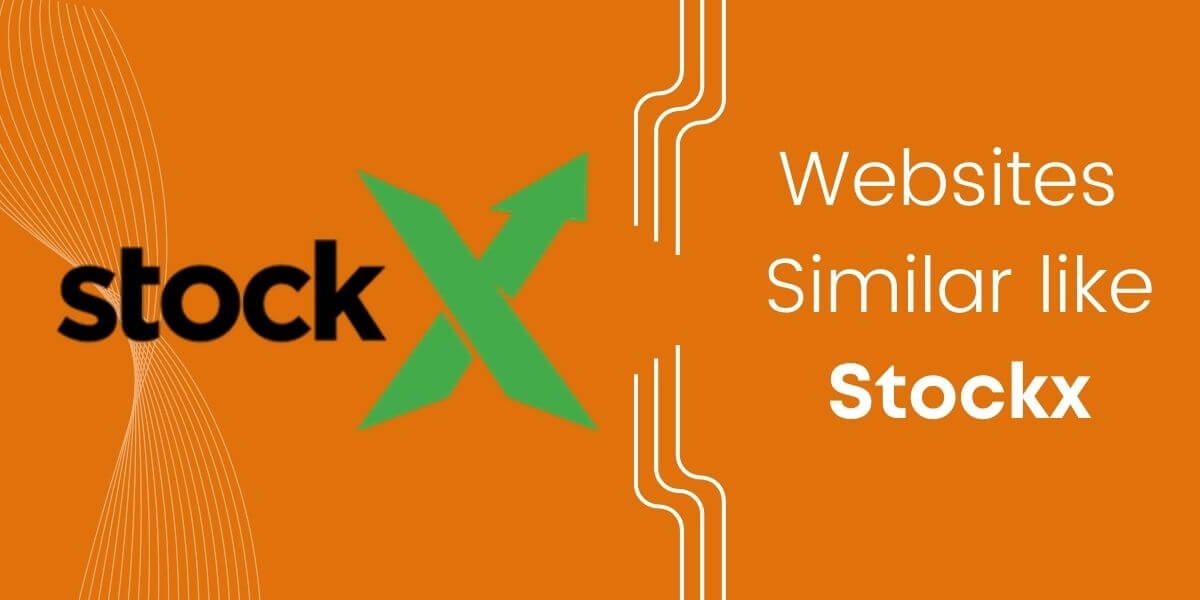Gaming laptops are essentially among the most preferred mediums of entertainment for kids and adults alike. But these laptops are no longer the same as they used to be ten to fifteen years ago. Modern ones are developed in such a way they can deliver better graphics and enhanced gameplay.
Sure. That doesn’t seem to be a problem. However, these devices are equipped with batteries that can be exhausted quickly. And the more powerful the CPUs and GPUs being used on these consoles, the easier it is for their batteries to drain.
Hence, there’s always a challenge of sustaining the batteries of these electronics so that they can offer higher satisfaction to their users. Purchasing optimized batteries from manufacturers like SunlyPower could resolve this matter. However, there are still some things that you can do to extend the lifespan of your console’s batteries.
Table of Contents
Ways Of Optimizing The Battery Life Of Gaming Laptops

Here are some of the tested and tried methods of optimizing the battery life of your gaming consoles.
Prevent Overheating
If you want your gaming laptop to last long, then you should prevent it from overheating. This is the same thing true for all batteries used in electronics and gadgets. If the battery is exposed to constant heat, its lifespan will drastically drop.
One way of ensuring that the gaming laptop is not in the pits of hell is to place it in an open space. Never put your console in between objects or furniture. Doing so would enable proper air consultation.
At the same time, you should not expose the console directly to sunlight or other forms of heat sources. When you are playing outside, do it somewhere that has shade. If it is in a room, make sure that the area is properly ventilated.
Regularly cleaning the internal components of the console would also help clear out the blockages on its vents. The more dust on those vents, the hotter the console becomes. Hence, it is crucial that you keep your entertainment system clean.
You can also use stands that have built-in fans. The best tablet stands and laptop stands have this particular feature. They can serve as reinforcements to the existing fans of your laptop.
Minimize Screen Brightness
The brightness of your laptop’s screen also affects its battery life. You see, if you want to streamline the energy usage of your device, you have to guarantee that all of its existing processes are working efficiently.
Additional intensity on the screen’s illumination also taxes the battery of your laptop. So if it is not plugged into a power source, then it is better to reduce its screen brightness to an acceptable degree.
Adjusting the screen’s brightness can be done in the display setting of the device. Lower it to a degree where the objects on the screen are still visible. Don’t drop it too low; otherwise, you will never be able to play properly.
Consider dropping the screen brightness if your eyes have issues being exposed to high-intensity brightness.
Shut Keyboard Backlight
Many gaming laptops today have illuminated keyboards coming from their backlight panel. This additional lighting makes these gaming laptops outstanding; it also makes their keys visible in the dark.
However, keep in mind that you don’t need to turn those lights on all the time. If your aim is to optimize the battery life of your device, then you should regulate the runtime of its keyboard lighting.
It’s a simple step that can make a big difference in how long your laptop or tablet lasts between charges. To turn off the backlight, you’ll need to open your device’s settings menu and look for the keyboard settings. Once you’ve found the backlight settings, you’ll be able to toggle the backlight on or off.
By the way, many of these gaming laptops use lithium batteries. These lithium-based chemistries have a naturally long lifespan and extensive charge-holding capabilities. You can use lithium batteries in a golf cart, especially if the cells are arranged as a pack. But similar to other battery chemistries, lithium can sustain damages if they are not being used in moderation.
Adjust The Power Mode
If you are using Windows 10 on your laptop, you will be able to access its performance. Specifically, there’s a feature called a performance power slider that aggregates the entire settings that affect your laptop’s battery life. There are four categories here: best performance, better performance, better battery, and battery saver.
- Best performance – This setting maximizes the performance of your laptop. This means that it brings out the full capabilities of the CPU and GPU so that your laptop can handle rigorous tasks such as video editing and gaming. However, this setting is very exhausting to the battery. So you should regulate its usage. Select this mode when it is appropriate.
- Better performance – With this setting, your laptop experiences a balance between battery life and performance. Your laptop still works optimally, but it is reduced in such a state that it will not consume too much of your device’s battery.
- Better battery mode – In this mode, battery life becomes a greater priority than performance. If you play games under this mode, you will immediately see a drop in the laptop’s performance.
- Battery saver mode – If you want to maximize the battery life of your laptop, this is the setting that you need to tick. Here, various Windows features that drain the battery will be disabled. For instance, the screen brightness of your laptop will be automatically reduced by 30 percent.
Your objective here is to save as much as possible while you are using your laptop for gaming, editing, and doing different errands. Hence, the better performance mode is the ideal choice. However, if you need to squeeze as much power from your battery, then the battery-saver mode is the most suitable option.
Install SSDs
In several laptop models, data is stored in their hard disk drive or HDD. Now, this is normal. But this process is somewhat causing your laptop’s battery to drain easily.
Of course, the best way to solve this problem is by replacing the HDD with an SSD or solid-state drive. The reason why HDDs consume more battery power is because of their magnetic discs. You see, these discs have to be spun via motor by around 5,400 RPM to 7,400 RPM. In this way, the data stored on the disk could be read and accessed.
SDDs, on the other hand, have a similar mechanism to SD cards. However, they don’t have mechanical components, unlike HDDs. They simply store data via chips or flash memories. These chips are then connected to integrated circuits. Aside from reducing the power requirements to execute this operation, SSDs are known to enhance the performance of computers and laptops.
Final Thoughts
There are various approaches that you can try to optimize the battery life of your laptop. Essentially, these procedures simply involve configuring settings, proper laptop usage, and improving the hardware of the device itself. You would be surprised that by doing all the things we have mentioned here, you will be able to prolong the battery life of your gaming device, allowing you to use it for longer periods.